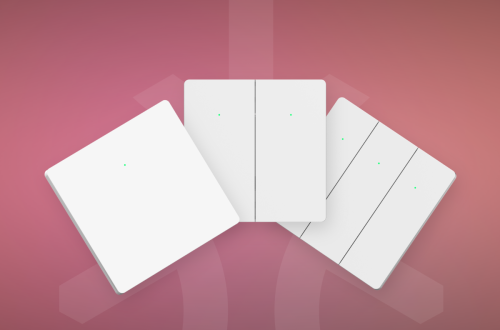-
Robot Software Development Specification
non-system applications Adapt to Android system Adapt to screen UI adaptation Status bar adaptation Adapt to Bluetooth Adapter microphone Adapt to MCU Using mcu through sdk Tutorial:https://global.letianpai.com/all/?p=1519&v=8528837ceeea Performance and memory Security and privacy
-
Rux Robot has added support for Thai conversations!
Friends, today Rux officially supports using Thai for voice conversations.Up to now, Rux has supported 11 languages, and you can switch the robot’s voice dialogue language through the following method.Also, if you can help us translate the language you are using, please send us an email to let us know, and we will also optimize and support it.Enable more friends to use local voice for conversations. Switching steps
-
How to reconnect to Wi Fi after a robot is disconnected ? How to replace Wi Fi
When the disconnection icon appears on the robot screen, or the phone shows that the robot is offline. Don’t worry, the robot network has been disconnected. Please follow the steps below to reconfigure the network. Or, if you want to replace the Wi Fi network for the robot, please follow the following steps. Steps: Step 1: Click on the battery charging area to enter controlStep 2: Click open in the control panelStep 3: Enter the control function list page, click on settings to open itStep 4: In the settings function, click on Wi Fi to open itStep 5: Click on the Wi Fi icon to network the robotStep 6: Select…
-
Quick To Use – Japanese version
Rux Robot 使用上のヒント To charge the robot, please use a 5V2A or 9V2A power adapter paired with the original data cable. Before using voice commands, please select the language that needs to be used for voice conversations in App ‘Wake and Talk’ Common function Wake up Rux End Chat Switch to Pet robot Music Dance Face Companionship and entertainment Let robot–Switch to a pet robot Let robot–Show Face Let robot–Dance Let robot–Play music Let robot–Teach letters Let robot–B-BOX Let robot–Solo Let robot–Performance Let robot–Halloween wishes Let robot–New Year wishes Let robot–Christmas wishes Let robot——Simulated animals Let robot–Eat banana Let robot–Eat noodle Let robot–Play Tetris Let robot–Show keyboarding Let robot– Play…
-
The Rux Robot App Center has been launched!
The Rux Robot App Center has fully pushed upgrades. You can refer to the process below to directly open the application center on the robot for application management. This includes downloading, installing, uninstalling, and updating applications. The application center function of the Lotte Pi APP will be discontinued in future versions. We will also update more features on the robot side in the future, please stay tuned. Entrance: Click on the charging icon area of the robot to enter the “Control” application, and enter the app store to manage the application.
-
Rux Robot Upgrade Announcement – Version 1.2.03122.u
In order to make network configuration more convenient, this upgrade mainly adds the Code pairing and binding method. Binding Tutorial:https://global.letianpai.com/all/?p=2066&v=8528837ceeea Robot updates Letianpai APP update-V 1.2.2403071
-
Box Electronic Manual
-
Box More Information
Box Electronic Manual
-
Robot Binding Network Tutorial
The robot supports 3 network configuration methods, pairing code binding, code scanning binding, and Bluetooth binding. After version 1.2.03071.u, it is recommended to complete the binding through the latest pairing code binding method. This is the latest and most convenient binding method. Code binding Please follow the steps below to bind: Scan bind It can only be used when the robot version is 1.2.02231.u or below. Please follow the steps below to bind Bluetooth binding Bluetooth binding can only be used with robot versions below 1.2.01293.u. Step 1 Check whether the permissions have been turned on and log in to the APP Step 2 At the same time, plug the…
-
How to play AI Games?
AI Games are a combination of visual algorithms, speech algorithms, gyroscopes, and other abilities. By referring to the usage tips below, you can better experience the fun brought by AI. Shooting Entering the wake-up mode: “Hi Rux, hands up”, the robot will enter a fearful shake.At this point, make a “Gun” gesture with your hand towards the robot and shout “Bong” to shoot, and the robot will be hit. If the robot does not provide feedback, it means it did not hit. You can move your hand and repeat the above steps a few more times. Tip: When the robot sees the gesture of the gun, it will be very…