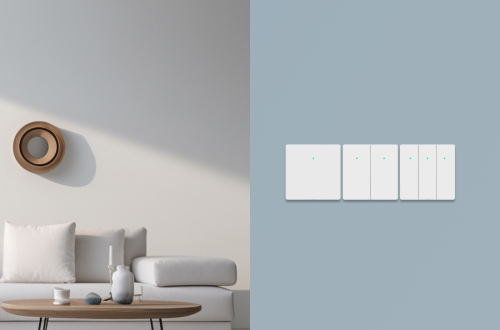-
How to play AI Games?
AI Games are a combination of visual algorithms, speech algorithms, gyroscopes, and other abilities. By referring to the usage tips below, you can better experience the fun brought by AI. Shooting Entering the wake-up mode: “Hi Rux, hands up”, the robot will enter a fearful shake.At this point, make a “Gun” gesture with your hand towards the robot and shout “Bong” to shoot, and the robot will be hit. If the robot does not provide feedback, it means it did not hit. You can move your hand and repeat the above steps a few more times. Tip: When the robot sees the gesture of the gun, it will be very…
-
Rux Robot Upgrade Announcement – Version 1.2.02232.u
The first update for the new year has arrived, and there are many upgraded features. The most important ones are as follows: Attention: Please upgrade the app to version 1.2.240223 to use the above features. Otherwise, there may be a problem of being unable to bind by scanning the code.If you downloaded an app from the Apple App Store or Google Play, please go to the corresponding App Store to upgrade; If you downloaded it from the official website, please go to the website to download the update or upgrade according to the pop-up prompts on the app. Detailed update log:
-
Account Termination Agreement
This Agreement (“Agreement”) is entered into by and between Beijing RenheJia Technology Co., Ltd. (hereinafter referred to as the “Company”) and the account holder (hereinafter referred to as the “User”), with the aim of regulating the procedures and responsibilities for the User’s application for account termination. I. Account Termination Procedure II. User Responsibilities and Obligations III. Company Responsibilities and Obligations IV. Miscellaneous Please read and understand the entire contents of this Agreement carefully before applying for account termination. The User’s application for termination shall be deemed as acceptance and agreement to this Agreement.
-
RUX Robot User Manual
Hi, welcome to Rux Robot. The following content is for getting started quickly and helping you get to know it faster. We will continuously update and improve the manual. Power on Please use the original USB data cable to connect the 5V2A supported power adapter to the USB-C port on the back of the robot, and power it on;The robot will display a bound QR code and robot number. Pair Next, you can refer to the Quick To Use to start using robots If you encounter any problems during use, please check the FAQ here. FAQ URL
-
Rux Robot flashing tutorial – Release version
Environment: Windows, the following demonstration environment is Windows 11 Prepare the flashing tool: USB driver package download address: https://cdn.file.letianpai.com/c30446f3ed36e314dd86927564b30832/factory_release/Tools/驱动包-DriverAssitant_v5.1.1.zip RK flashing tool download address: https://cdn.file.letianpai.com/c30446f3ed36e314dd86927564b30832/factory_release/Tools/RKDevTool_Release_v2.95.zip Prepare system installation package: Ordinary User Release version system installation package download address (The latest system package is geeui 1.201293.u version): https://d4owc89rbj03p.cloudfront.net/ota/geeui_1.2.01293.u_firmware_image/update.img.zip Steps for flashing: Step 1: Install the USB driver package Unzip the USB driver package and open DriverAssistant_ V5.1.1, double-click DriverInstallexe Step 2: Open the RK flashing tool Enter RKDevTool_ Release_ V2.95 directory, open RKDevToolexe Open Ruixin Micro Development Tool Step 3: Select the installation package and flash the machine Click on the flashing tool “Upgrade Firmware” ->”Firmware” and select the system installation…
-
List of Third Party Information Sharing
Third-party company name Product/Type Shared information name Purpose of use Usage scenarios Sharing method Third party personal information processing rules Shenzhen Tencent Computer System Co., Ltd WeChat Open Platform Device ID (Android such as IMEI, Android ID), MAC address, WLAN access point Support WeChat authorized login Use WeChat authorization login scenario SDK native acquisition https://support.weixin.qq.com/cgi-bin/mmsupportacctnodeweb-bin/pages/RYiYJkLOrQwu0nb8 Beijing Weimeng Chuangke Network Technology Co., Ltd. Weibo Open Platform Device information, network device hardware address, network information, access to storage (albums, media, and other files), device installed application list Support Weibo authorized login Weibo Authorization Login Scenario, Get Followers Scenario SDK native acquisition https://open.weibo.com/wiki/Android_SDK documentation? display = 0 & retcode = 6102 Shanghai Kuan…
-
Rux and App Upgrade Announcement – 02/05/2024
hiFriends, what is updated for you this time is the sharing robot function, so that you can use Rux with your family. All updated features At the same time, you need to confirm in the robot application center that the Weather App is updated to V1.1.202402025 and the Time App is updated to V1.1.24020203
-
Support
You can get human customer support in the following ways,Our working hours are 9:30-24:00 Beijing time。 Email You can email us for customer support:we@letianpai.com Facebook Messenger Open https://www.facebook.com/RuxRobot ,Send Message to me, or Scan code. Whatsapp WeChat Use Wechat to scan the QR code below to add our customer service manager.
-
Robot binding and network distribution
Keywords: binded, networking, Wi-Fi The following information needs to be ensured for robot networking To ensure a smooth pairing process, please confirm that the robot is in a charging state during the distribution process to avoid interruptions during the distribution process. Can’t find the robot on the phone after re networking? The reason for this issue is that the robot needs to use relevant permissions during the network pairing process. Please follow the following steps for troubleshooting: Binding failed with prompt ‘device is already binded’? This is because Robot has already been bound to another account. Please check the following steps