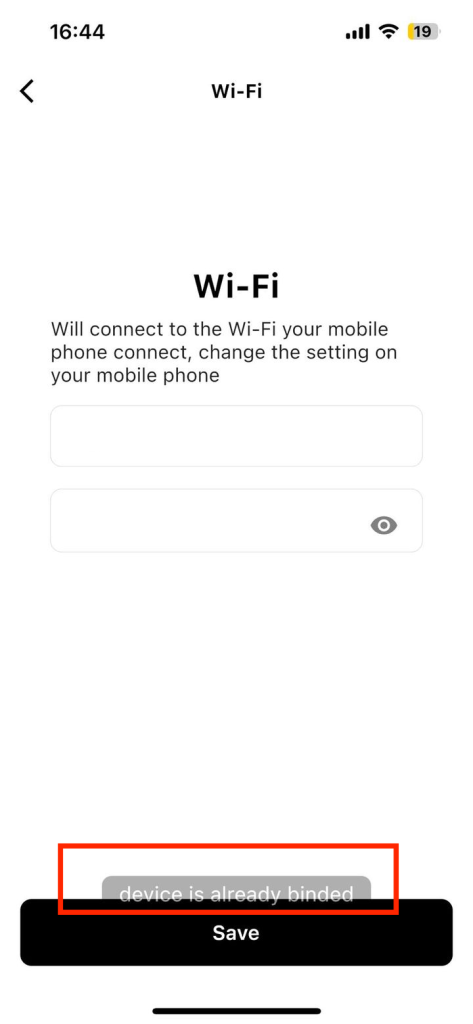Robot binding and network distribution
Keywords: binded, networking, Wi-Fi
The following information needs to be ensured for robot networking
- There are available Wi Fi networks around, which can be hotspots transmitted by mobile phones. But it does not support Wi Fi without a password or Wi Fi that requires entering a verification code. Only support with SSID already set
Wi Fi network with password. Supports both 2.4G and 5G networks - The Bluetooth and location permissions on the mobile phone have been enabled, regardless of whether it is an Android or iOS device
- Authorize the permissions required for LetianpaiApp during the network distribution process, including Bluetooth, location, connection, or scanning of peripheral devices
- After the robot starts up, it enters the QR code page and uses the app
To ensure a smooth pairing process, please confirm that the robot is in a charging state during the distribution process to avoid interruptions during the distribution process.
Can’t find the robot on the phone after re networking?
The reason for this issue is that the robot needs to use relevant permissions during the network pairing process. Please follow the following steps for troubleshooting:
- Please check if the Bluetooth and location permissions on your phone are enabled, and disconnect the pairing between Bluetooth and Rux on your phone;
- Please check if the Bluetooth permission, location permission, and scanning peripheral device permission switches in the application are turned on;
- Press and hold the reset hole on the back of the robot with a card needle for 5 seconds;
- Close the application, then reopen it, enter the control page, click “Add” to add the device;
Binding failed with prompt ‘device is already binded’?
This is because Robot has already been bound to another account. Please check the following steps
- Have you ever logged in with another account before?
- If you have used it before, please log in with your previous account and unbind it in “Control-Device Information”. The robot will restart and display the network QR code page before binding can proceed
- Is it a machine given to you by another user?
- If so, please ask your friend to follow the steps in step 1 to unbind it first