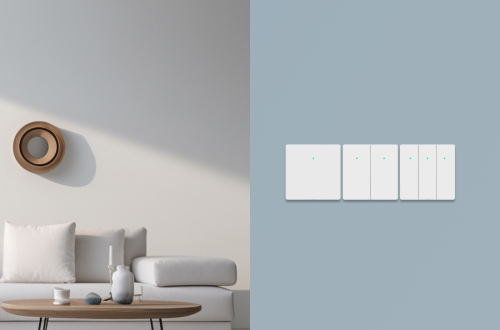-
Tutorial on forcing a robot to flash ROM under abnormal circumstances
Need to prepare tools Flashing process 2. Press and hold the reset hole of the robot with a card pin to shut it down. 3. Refer to the video to open the screen panel of the robot 4. Use a USB-C data cable to connect the robot, keeping the other end of the USB-C data cable unconnected to any devices, as shown in the figure below. 5. Find a pair of metal tweezers and press both ends of the tweezers against the two metal dots on the robot screen panel to maintain the connection. The specific metal dots are shown in the figure below to ensure that they are not…
-
How to switch between different ‘AI voice engines’?
The Rux Robot can very easily replace the voice dialogue engine of the AI large model, thereby achieving your customized voice dialogue ability. Whether it is ChatGPT 3.5 or ChatGPT 4.0, you can achieve it. However, this function requires a certain technical ability. You can refer to this article to attempt to replace the AI large model.
-
Rux Robot Upgrade Announcement – Version 1.2.01292.u
Hi,Friends, this week everyone has provided feedback on many feature optimizations. Thank you for your support and liking.The updated content of this OTA is as follows: Thank you for your support and understanding
-
Rux Robot flashing tutorial – Full ROOT version
Instructions for flashing: Users who swipe in the full ROOT version ROM firmware package on their own will no longer enjoy the three guarantees policy for normal product use.Brushing the machine carries risks, non professionals should not attempt it. Environment: Windows, the following demonstration environment is Windows 11 Prepare the flashing tool: USB driver package download address: https://cdn.file.letianpai.com/c30446f3ed36e314dd86927564b30832/factory_release/Tools/驱动包-DriverAssitant_v5.1.1.zip RK flashing tool download address: https://cdn.file.letianpai.com/c30446f3ed36e314dd86927564b30832/factory_release/Tools/RKDevTool_Release_v2.95.zip Prepare system installation package: The download address for the regular User Full Root version system installation package is: https://d4owc89rbj03p.cloudfront.net/ota/geeui_1.2.02272.d/update_Android_Debian_GeeUI.1.2.02272.d.img.zip Steps for flashing: Step 1: Install the USB driver package Unzip the USB driver package and open DriverAssistant_ V5.1.1, double-click DriverInstallexe Step 2: Open the RK flashing…
-
Rux Robot Android/Linux Debian Dual System Switching Tutorial
Rux Robot comes with a built-in dual system. After upgrading to the full root access version of the ROM, it’s possible to switch the operating system running on the robot from Android to Linux for development purposes. However, it’s important to note that this operation is recommended for advanced users only. The robot’s built-in Android version is Android 11, and the included Linux system version is Debian 10. Install ADB tools on the computer in advance Please install the ADB tool on your computer according to the official tutorialADB driver: https://developer.android.google.cn/studio/run/win-usb?hl=zh-cn SDK platform tools: https://developer.android.google.cn/studio/releases/platform-tools?hl=zh-cn Brush the robot to the full Root version ROM View:https://global.letianpai.com/all/?p=1680&v=8528837ceeea Power on and enter Android…
-
Rux Robot Upgrade Announcement – Version 1.2.01191.u
The Beta version of the Energy Station’s Assisted Automatic Recharging is here! For the assisted recharging feature to work, an energy station must be present on the desktop, and the assisted recharging switch must be turned on in the App. For detailed usage instructions, please refer to: click there The auxiliary recharge function has been officially released. Please upgrade the LeTianPai App to version 1.2.240120 or higher. You can check the current version in the App by going to Mine > About LeTianPai. iPhone users, please wait for the update to be approved on the Apple App Store before updating. App One-Click Wake-Up Feature You can enter conversation mode with the…
-
How to use the Auto Recharging of Home?
What is the Assisted Recharging function? The auxiliary Assisted Recharging allows the robot to return to the charging station within a desktop area using AI vision and infrared guidance, and it enables the robot to enter the wireless charging process. OTA will be launched on January 21st, and will be able to be used with energy stations at that time What is the purpose of the Assisted Recharging function for the robot? The Assisted Recharging function enhances the robot’s ability to navigate within a wider desktop area and ensures it can return to the charging station autonomously. With a strong battery and the assistance of automatic recharging, the robot can…
-
User Agreement
[Important Notice] Beijing Renhejia Technology Co., Ltd. (hereinafter referred to as “Renhejia”) hereby reminds users to carefully read and fully understand this “Software License and Service Agreement” (hereinafter referred to as “this” Agreement “). Users should carefully read and fully understand the terms of this agreement, especially those related to the exemption or limitation of Renhejia’s liability, dispute resolution and applicable law. The terms related to the exemption or limitation of liability have been marked in bold, please read them carefully. Please read carefully and choose to accept or not accept this Agreement (Juvenile should read this” Agreement “accompanied by a legal guardian). Your download, installation and use of the…
-
The Rux Robot has been shipped. tracking information Query guide
Important Information Dear family members, Thank you for your continued support of Rux Robot. We want to show our gratitude. Rux Robot has already finished production of the first batch of products, and for those who purchase within the first 30 days on Indiegogo, we will ship you first. And will continue to complete the delivery of subsequent orders. The tracking number has been successfully uploaded to your Indiegogo order account. Please login to check the status. You can use the following website to query the specific logistics information: Carrier: stone3pl Website: https://www.stone3pl.com/ Please note that the shipped orders are now locked. If you have any inquiries or concerns, feel free to reach out to us…
-
Rux RobotSDK
1、 Download Resources RobotSdk-release.2.5.aar Download RobotSdk-release.2.3.aar Download RobotSdk-release.2.2.aar Download RobotSdk-release.2.0.aar Download RobotSdk-release.1.0.aar Download 2、Introduction to RobotSDK 3、RobotSDK Demo You can refer to the GitHub address of the demo below:https://github.com/Letianpai-Robot/DemoForRobotSDK Screenshot of demo operation: 4、RobotSDK development documentation