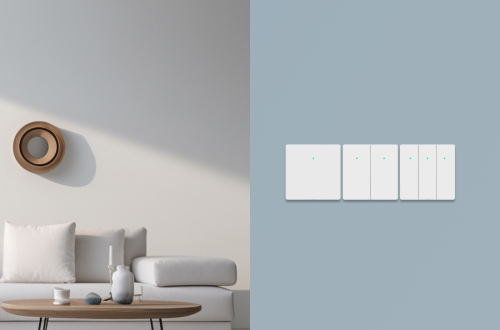How to connect Rux Robot to DeepSeek AI model
1. The prerequisite is to apply for an API key on the DeepSeek platform:
Go to the following address: https://platform.deepseek.com/ , find “API keys” on the left, enter, select Create API key, and then copy the generated key, which usually starts with “sk-“, and save it for the following configuration.
2. Open the Letianpai app, go to Control, go to AI voice engine, find User Customized -> Third Party
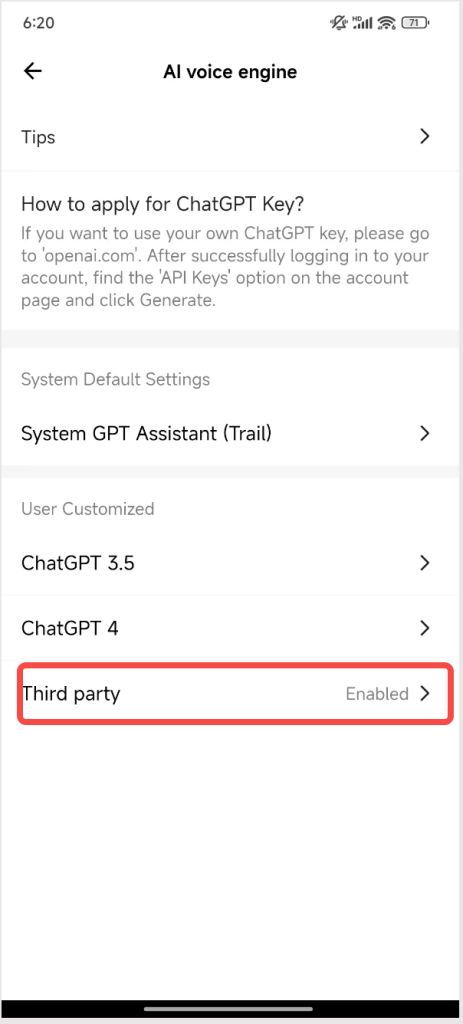
3. Enter the third party and set it according to the following configuration
Fill in BaseUrl: http://43.153.69.45:8012/sse/deepseek
Fill in AppId and ApiSecret: default
Fill in ApiKey with the key applied for from DeepSeek Open Platform
Set to Voice Engine Select Enable
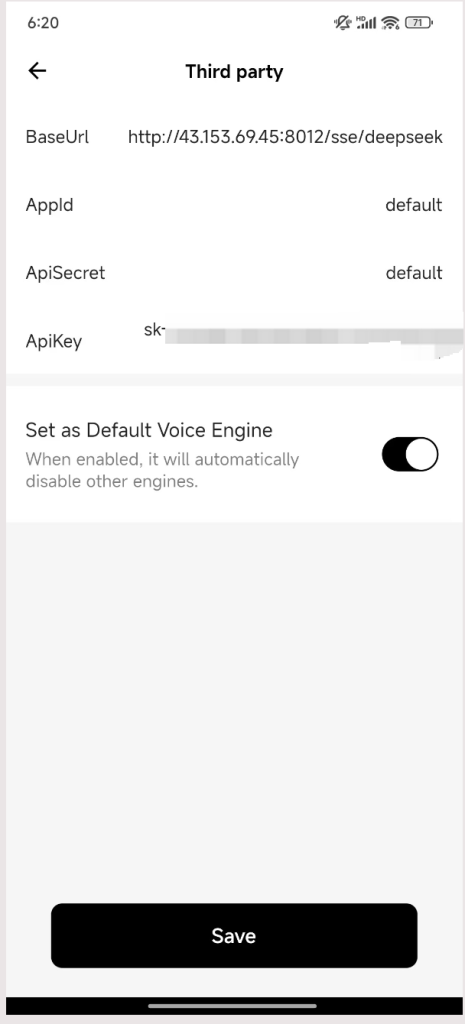
5. After saving, you can use it. Now you can call the DeepSeek AI model.
Note:
You can ask “Hi, Rux, what AI model are you using?” to verify whether the robot has entered the DeepSeek call normally. The DeepSeek-V3 model is currently used.
If an abnormal response appears, check whether the DeepSeek key is correct or whether it exceeds the quota.
Due to the current high pressure on the DeepSeek server, the call will be stuck. If you continue to fall back to the system GPT assistant (trial), you can enter the AI voice engine -> set “System GPT assistant (trial)” as the voice engine again.