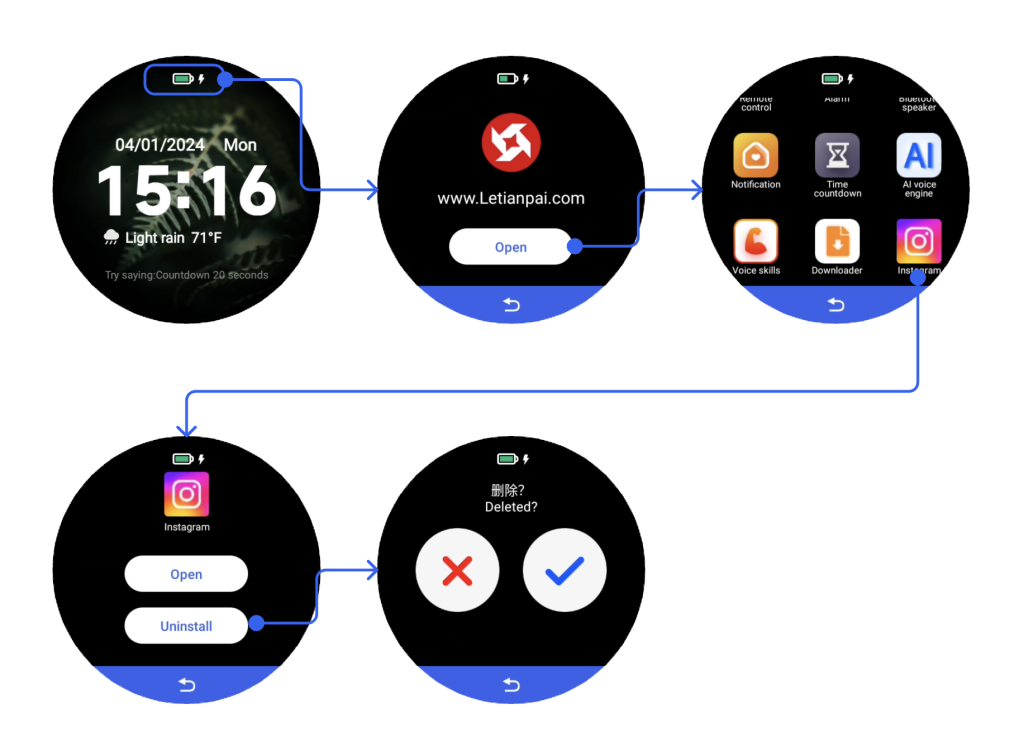Rux Robot installs third-party apps
The robot can support the installation of any third-party Android APP. It should be noted that if the installed various APPs are not adapted to the robot, the experience will not be very good, but you can feel the power of Rux.
Detailed installation reference steps are as follows:
Step 1
Open the control, choose to install a third-party app, click “+” to turn on the switch, and the robot will display the LAN address.
Note: Please connect the robot and other terminal devices such as computers or mobile phones to the same Wi-Fi or LAN at the same time

Step 2
On your computer or mobile phone, enter the URL, click “Please select a file”, upload the APK file, and wait for the upload to complete.
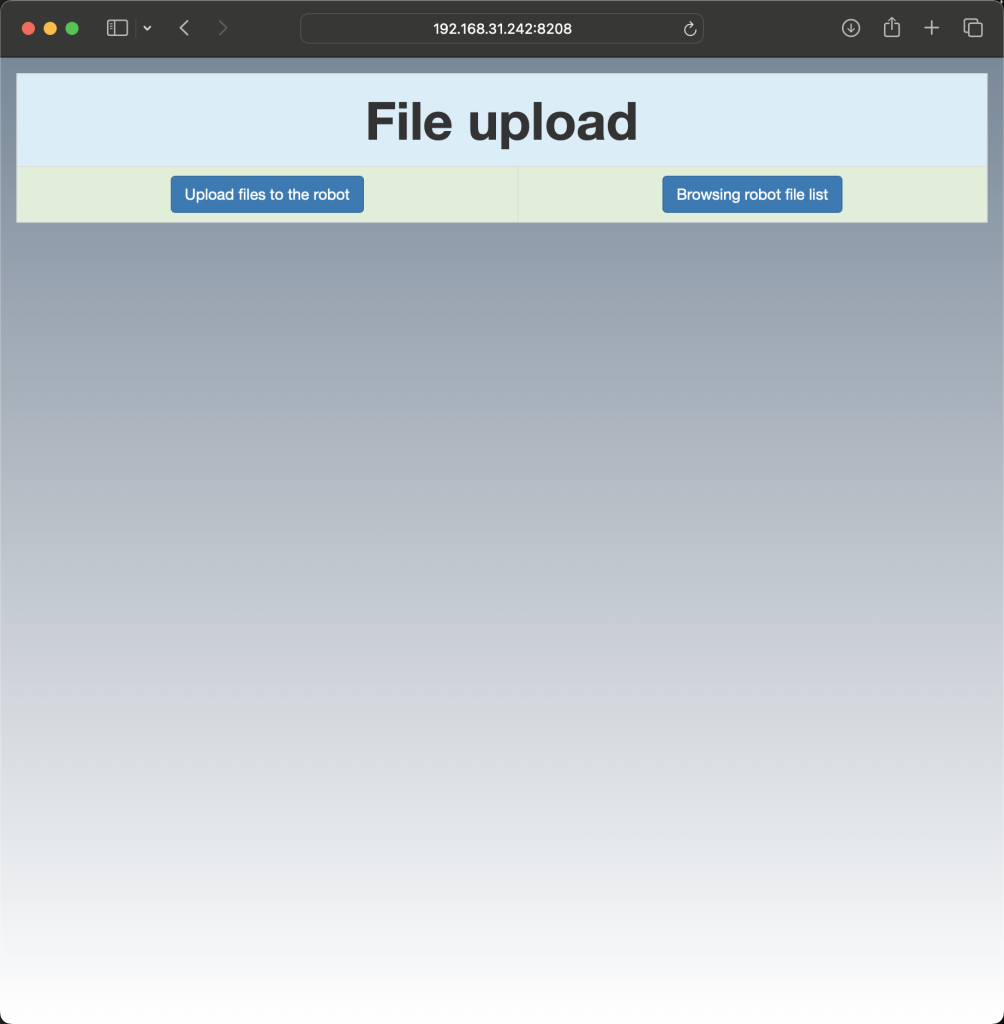
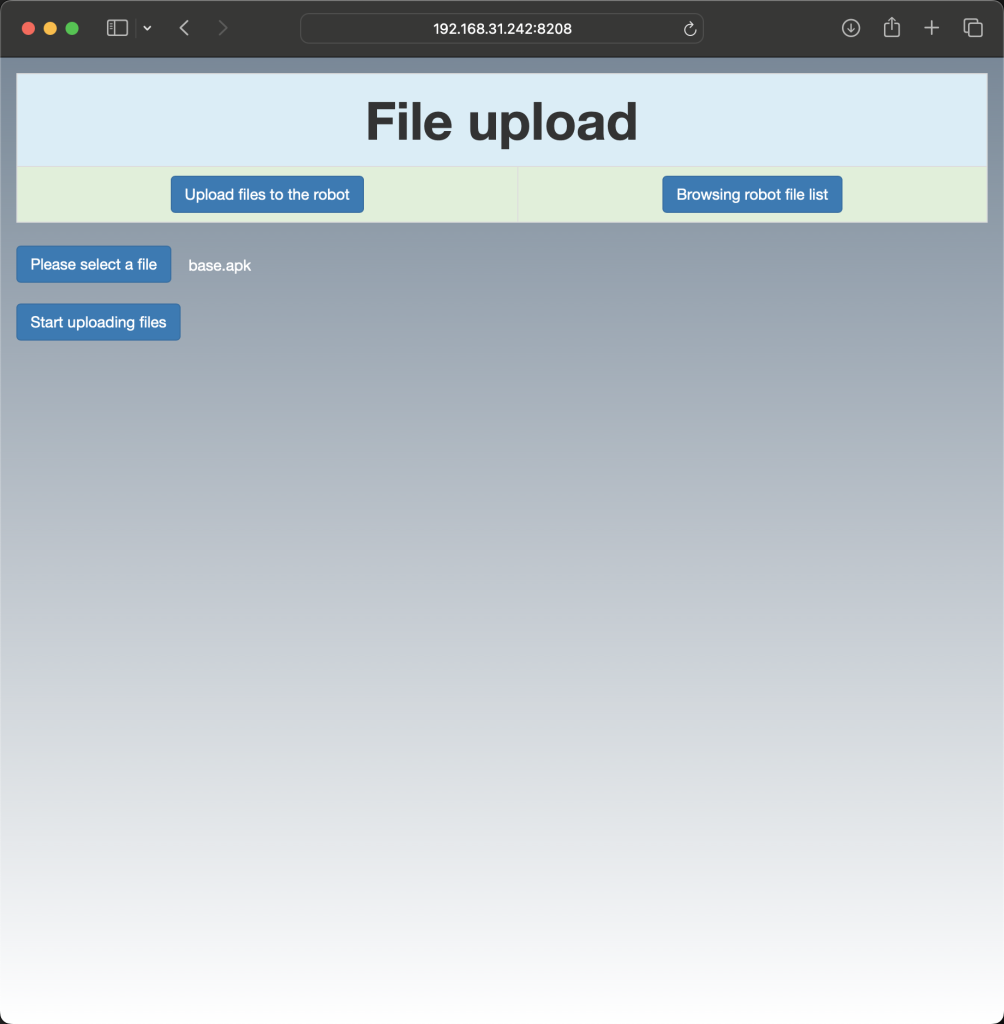
Step 3
Return to the robot apk list and click to install the App
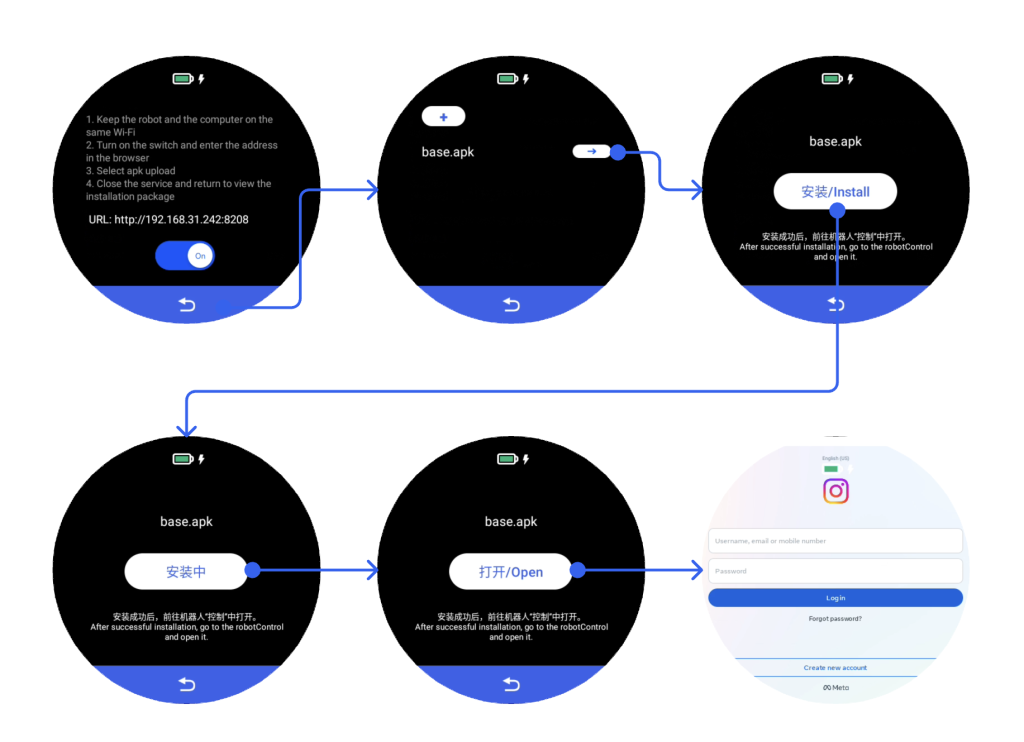
Uninstall steps
- Step 1: Open Control and select the app you want to uninstall.
- Step 2: Click Uninstall, the robot will return to the control list and wait for the uninstall to complete.