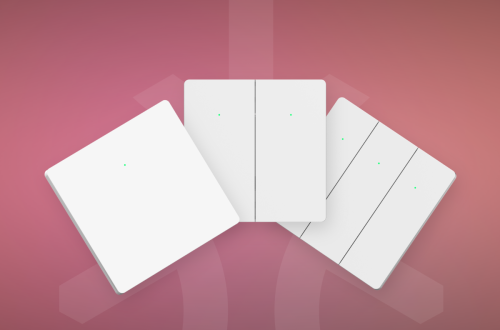How to add to Letianpai APP?
There are three ways to add to the Letianpai app, which require the mobile app and device to work together, and connect the phone to a 2.4GWi Fi network.
Please refer to the specific steps, taking the Android app as an example.
Step 1: Download and install Letianpai APP
Please open the download link in your browser: https://global.letianpai.com/all/?page_id=541
Step 2: Power on the device and enter the ready to pair state
When using the USB-C data cable to power on the device and seeing the Box blue light flashing, it enters the waiting state for pairing. Attention: The opening time of the distribution window for Matter is 3 minutes. If the distribution is not completed after 3 minutes, it may lead to network failure. At this time, the device needs to be powered off again and the charging wire needs to be reinserted to put the device back into the waiting state for pairing.
Step 3: Add device
The specific three ways of adding are as follows.
Method 1: Scan code binding
Open [APP – Control – Add Sensor – Scan Code Binding] and enter the scan page
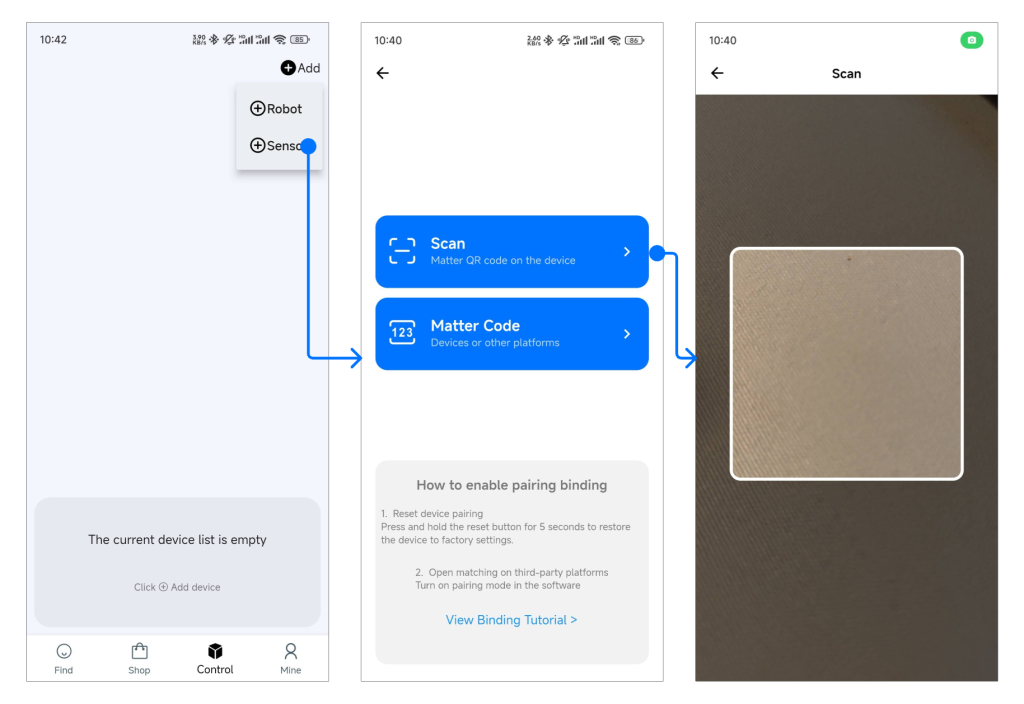
Use the APP to scan the Material QR code on the back of the device and bind it. An example of the QR code is shown below.
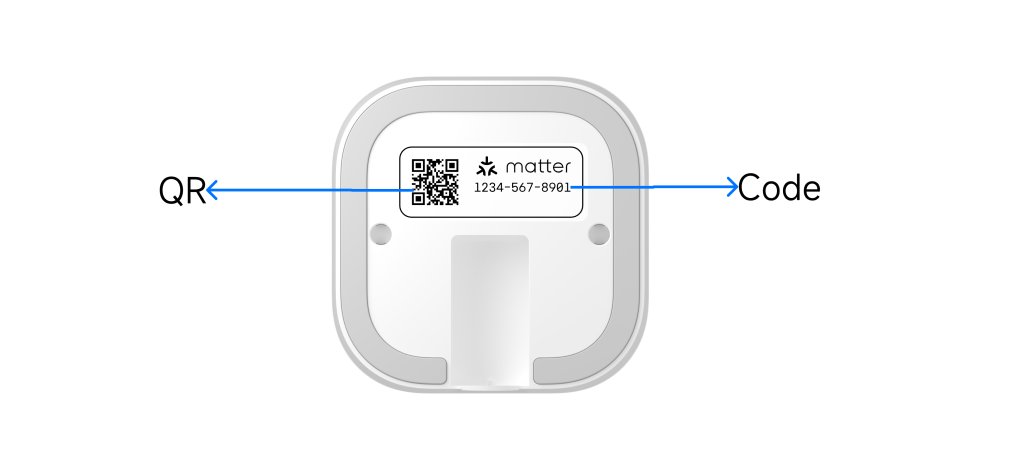
- Enter Wi Fi information and wait for connection. Please note that the device only supports 2.4GWi Fi network. Please switch your phone’s Wi Fi to 2.4G network in advance
- After successful connection, you can enter the device details page to adjust parameters
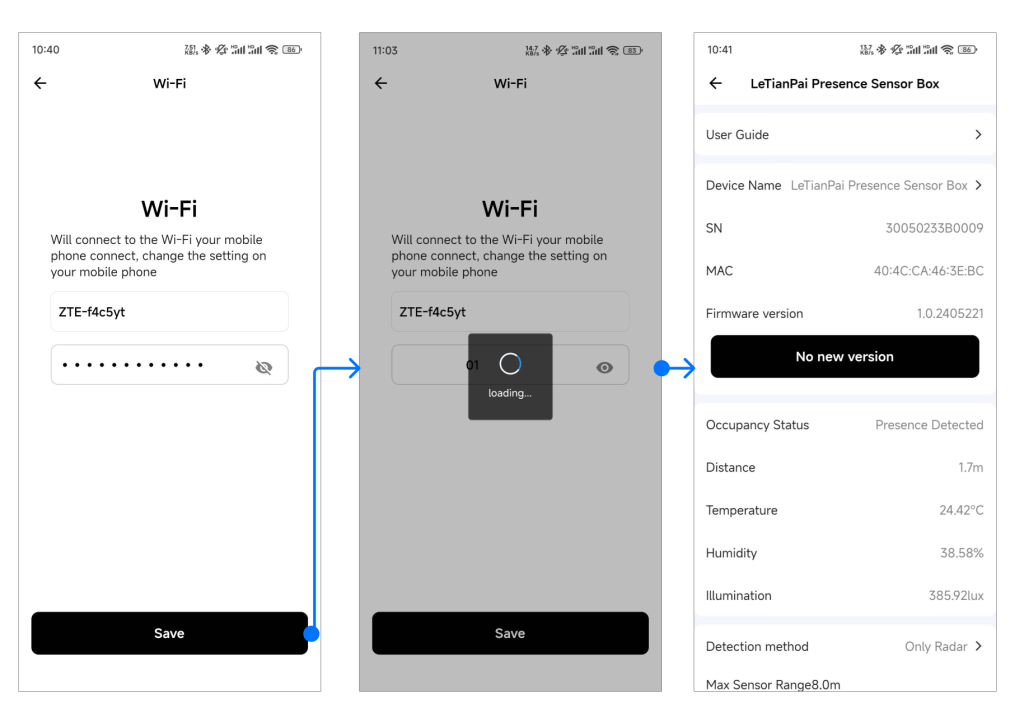
Method 2: Enter the Matter pairing code on the device – directly bind it
The 11 digit pairing code of the device is shown in the following figure. Before this, the device cannot be bound to other platforms such as Apple Home. If it has already been bound to other platforms, please refer to method three.
Enter 11 digits on the pairing code page to successfully add.
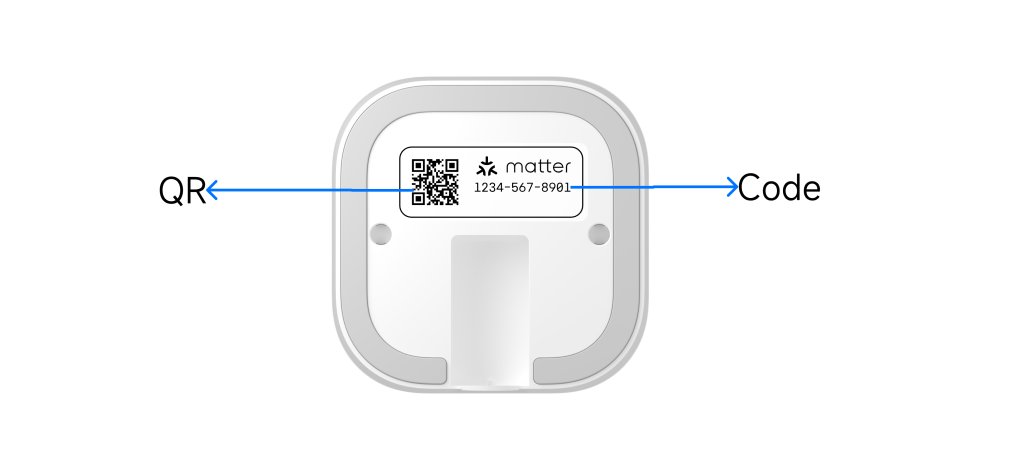
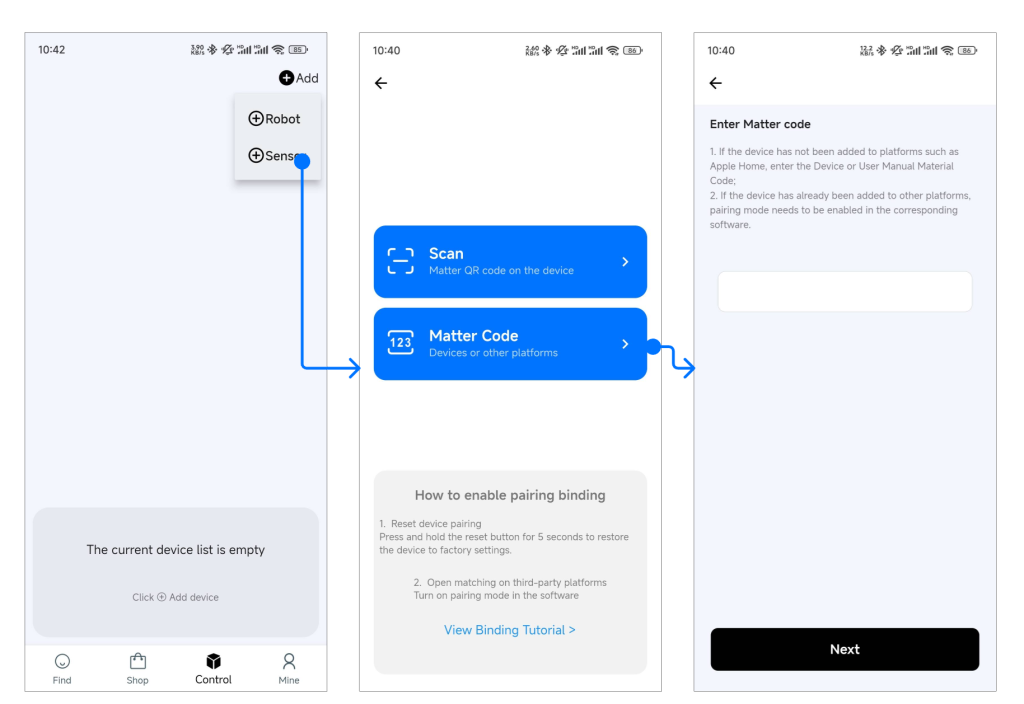
Method 3: Select the Matter pairing code – directly bind it
This refers to inputting dynamic Matter pairing codes generated by other platforms, as shown in the following figure. Please open pairing mode on other platforms such as Apple Home in advance and copy the dynamic code. Then enter the pairing code (or setting code) in the Letianpai app.
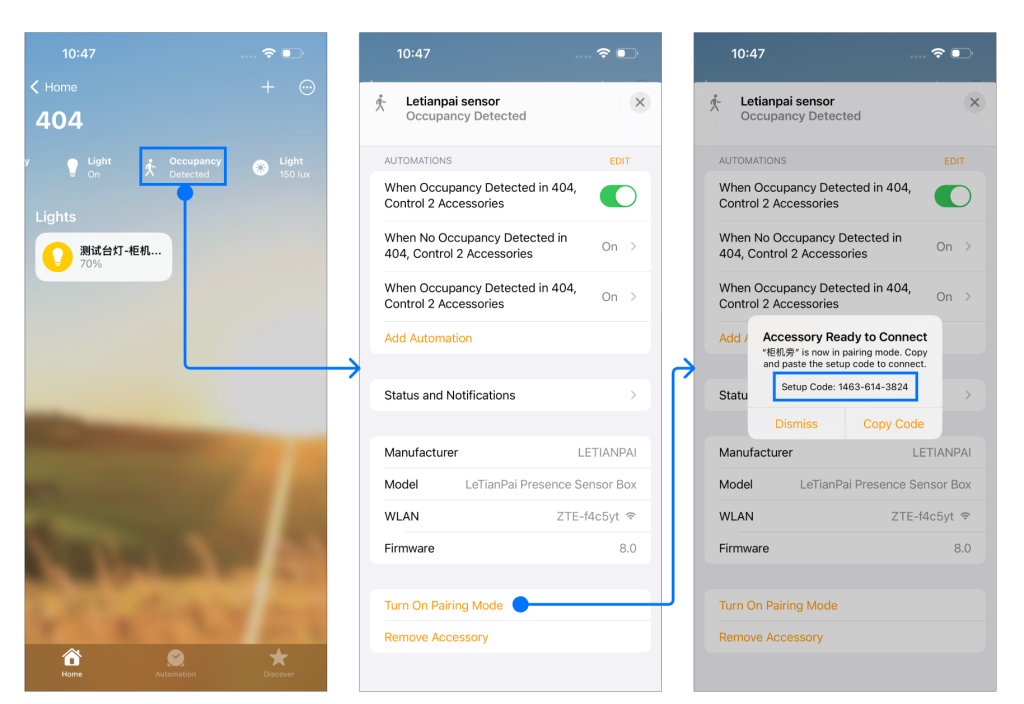
Other situations
When binding to any platform for the first time, the time it takes for the device to enter the distribution network window is 3 minutes. If it exceeds 3 minutes, please try to power on the device again. Press and hold the device reset button for 8 seconds to reset, wait for the device prompt light to remain blue for 5 seconds before re pairing.
After being bound to any platform, add to another platform by opening pairing mode again. If the binding is not successful after a timeout, please reopen pairing mode and try again.