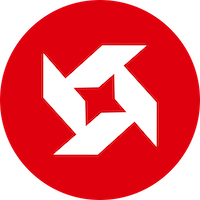-
Tutorial on forcing a robot to flash ROM under abnormal circumstances
Need to prepare tools Flashing process 2. Press and hold the reset hole of the robot with a card pin to shut it down. 3. Refer to the video to open the screen panel of the robot 4. Use a USB-C data cable to connect the robot, keeping the other end of the USB-C data…
-
How to switch between different ‘AI voice engines’?
The Rux Robot AI voice engine provides users with multiple choices. If the user does not set up an AI voice engine, Rux Robot’s voice assistant will default to using the System Voice Assistant GPT version (trial). Users can also switch and choose to open any AI voice engine for dialogue based on their own…
-
Rux Robot Upgrade Announcement – Version 1.2.01292.u
Hi,Friends, this week everyone has provided feedback on many feature optimizations. Thank you for your support and liking.The updated content of this OTA is as follows: Thank you for your support and understanding
-
Rux Robot flashing tutorial – Full ROOT version
Instructions for flashing: Users who swipe in the full ROOT version ROM firmware package on their own will no longer enjoy the three guarantees policy for normal product use.Brushing the machine carries risks, non professionals should not attempt it. Environment: Windows, the following demonstration environment is Windows 11 Prepare the flashing tool: USB driver package…
-
Rux Robot Android/Linux Debian Dual System Switching Tutorial
Rux Robot comes with a built-in dual system. After upgrading to the full root access version of the ROM, it’s possible to switch the operating system running on the robot from Android to Linux for development purposes. However, it’s important to note that this operation is recommended for advanced users only. The robot’s built-in Android…
-
Rux Robot Upgrade Announcement – Version 1.2.01191.u
The Beta version of the Energy Station’s Assisted Automatic Recharging is here! For the assisted recharging feature to work, an energy station must be present on the desktop, and the assisted recharging switch must be turned on in the App. For detailed usage instructions, please refer to: click there The auxiliary recharge function has been officially…